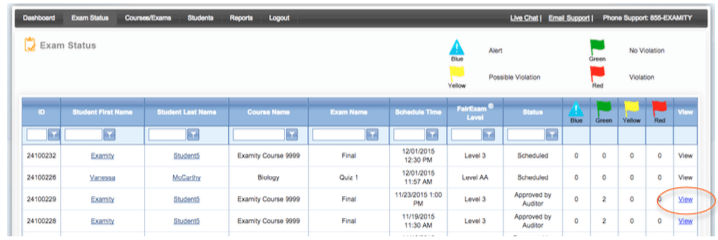Check the status of scheduled, completed, and proctored exams by accessing the Examity Dashboard within the course and selecting Exam Status (see Figure 2.1) . This will display the Exam Status window which will show you which students have completed their exams and whether or not they had any flagged violations.
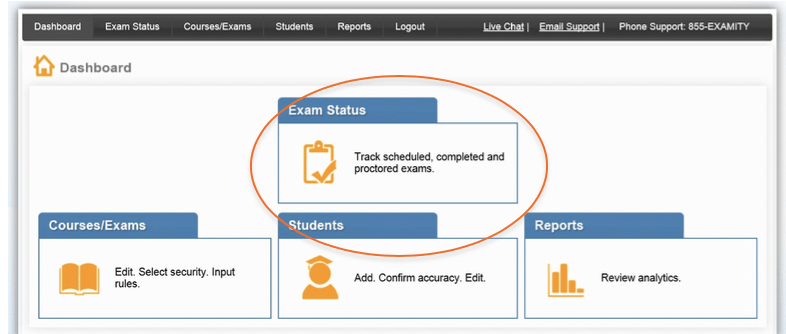
Figure 2.1: Exam Status link on the Examity Dashboard
In the Exam Status window, select a blue View link beside a student’s name (see Figure 2.2) to watch the video of that student taking their exam and see a list of flagged items (see Figure 2.3). If the View link is not clickable, that means the exam has not yet been audited. All exams will be audited within 48 hours of the student completing the exam.
Recordings are available for 30 days and then removed from the Examity system to ensure privacy for all parties involved.
Examity Flagging System
The Examity flagging system provides instructors with a snapshot of what happened during each test. Flagged items for each student are listed below the video of their exam (see Figure 2.3), via the View link in the Exam Status.
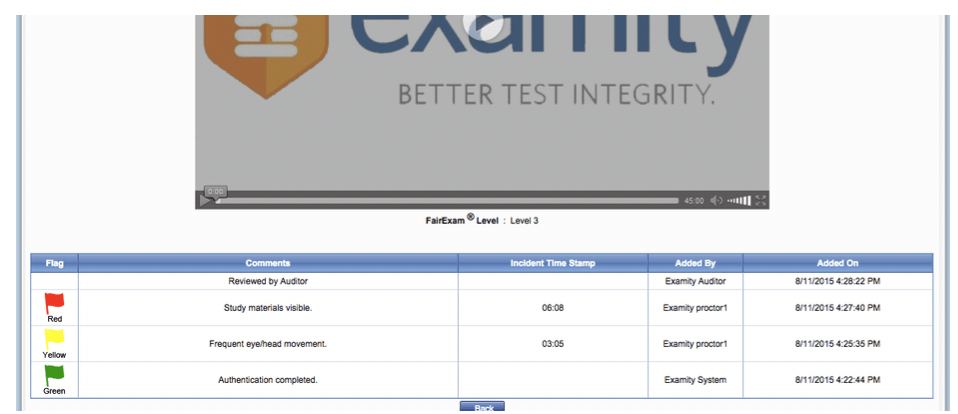
Figure 2.3: Flags listed below the video of the student taking the exam.
- Green flags: There is no incident.
- Yellow flags: A rule is broken but cheating does not take place.
- Red flags: The student exhibits clear cheating behavior.
- If a technical issues arises, Examity will communicate that to you with a blue alert.